Access control on every flow
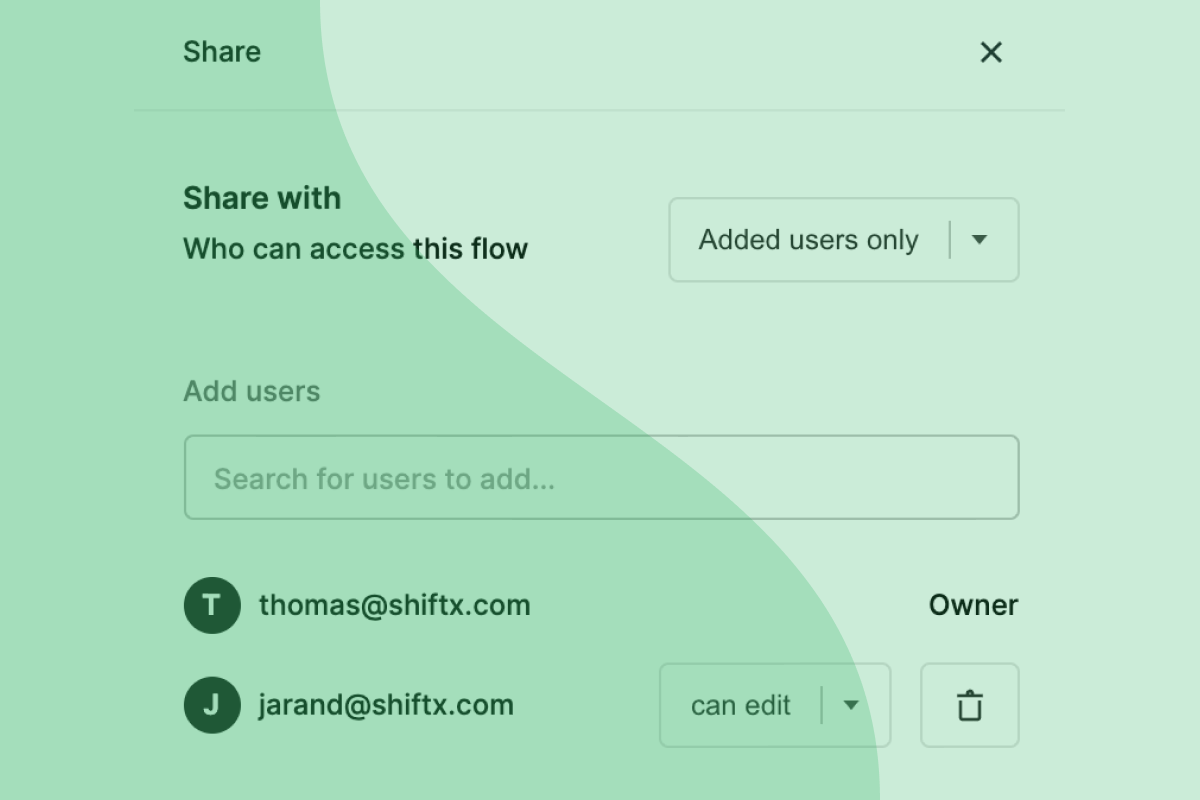
For all of you that want to keep your flows to yourself while sketching, or need to limit access on some of the flows in your ShiftX workspaces: Your lucky day is here!
You can now set a unique access level on each and every flow in your ShiftX workspace.
Got ShiftX flows that are not relevant to everyone in your workspace? Want to work on a flow in peace and quiet before opening it up to your colleagues?
With our new release, there are now three different levels of flow accessibility:
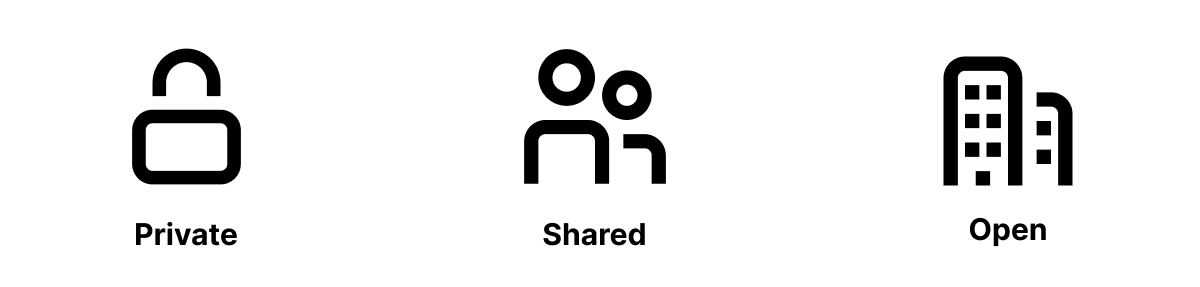
Private flow
The "lock" icon shows only you have access to the specific flow. This can be nice when you're sketching something and want to finish the first draft before onboarding the rest of your colleagues or other relevant stakeholders.
Shared flow
The "two persons" icon shows some people in your workspace have access to the specific flow. In the "share" settings (top right corner) of your flow, you set the access level to "private, and then you can choose who in your workspace should have access to that specific flow including yourself.
Open flow
The "two buildings" icon shows that the specific flow is open and accessible to every user in your workspace.
But who can do what with the flow? If the access level is set to "open", can everyone edit it?
Not quite.
Edit or view
Once you've set the access level of the flow, if you want to share it with everyone, just a few, or keep it to yourself, you have to decide who can do what.
Everyone that has access to your flow, can:
- View flows
- Create issues
- Create comments
But if you set their access type to be "Can edit", they can also:
- Edit flows
- Publish changes
Other fresh improvements
- You can now change the primary owner of your whole ShiftX workspace
- Faster loading of the ShiftX flows that are shared through open links
- Fix crash when right-clicking on a preview