A more personal, efficient and optimistic ShiftX
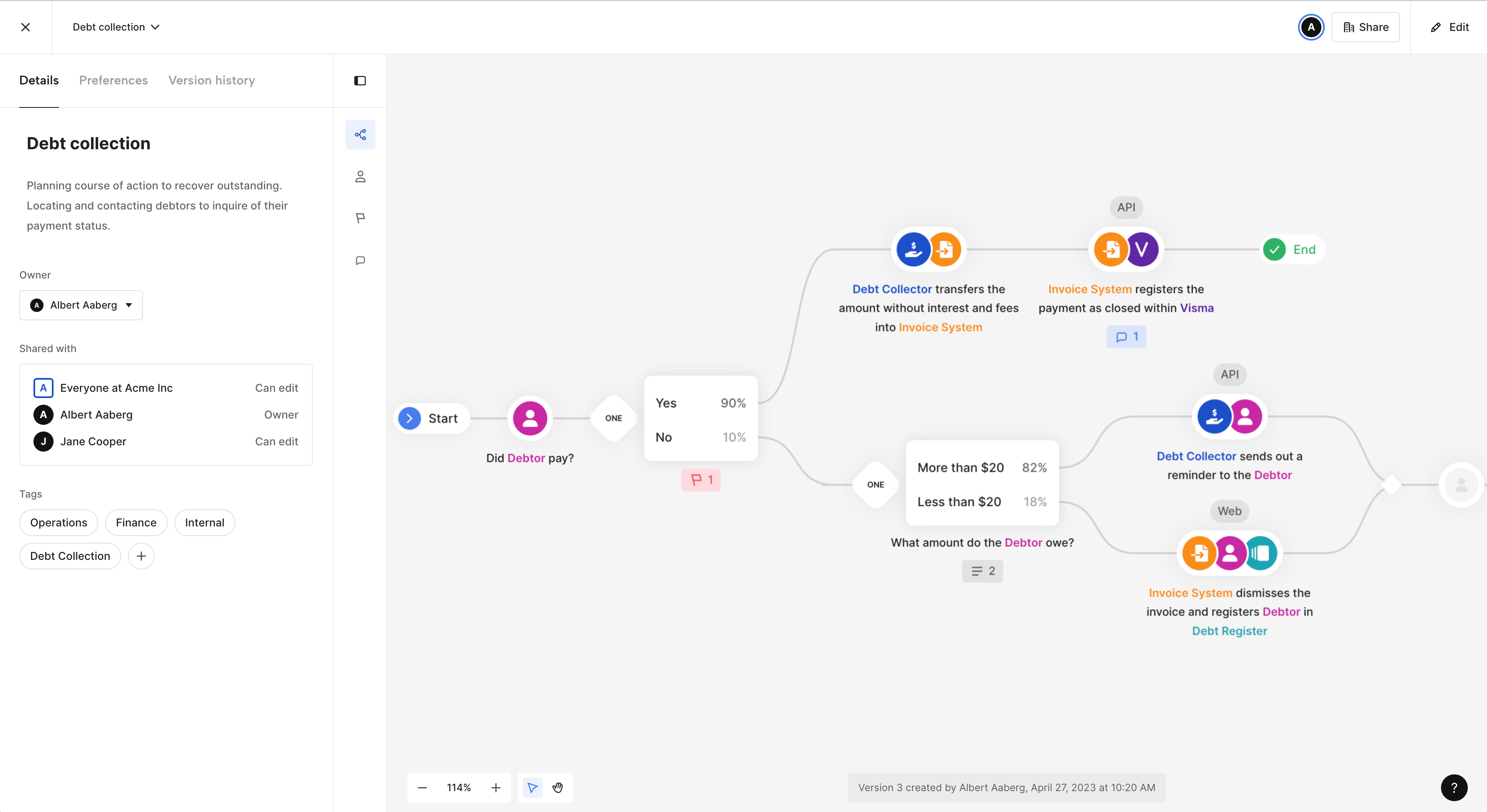
We have been hard at work over the past several months making major improvements to the foundational components powering ShiftX. We hope you enjoy what these changes already has allowed and are excited for more to come in the next few weeks and months!
🚀 ShiftX is now optimistic. This gives you a native feel and has allowed us to eliminate 99% of waiting spinners. Changes are seamlessly synced in the background and propagated in near real time to other users in your workspace. Happy collaboration!
⚙️ We have rebuilt the render engine powering ShiftX from the ground up. You will see that most flows are more more compact and screen effecient. Edit mode has also seen several improvements in drag and drop. We have also added the option to toggle on and off the visibility of different elements in the flows.
👩💻 New personalized lists gives you quick access to the flows, issues and comments that you are participating in.
🧮 We have made several improvements to how you can use duration and probability. Average flow duration is calculated and visible in lists, while duration and accumulated probability is available in the “Done” dialogue.
Other noticable changes include:
- Global search (access with ctrl+k/cmd+k)
- Delete items with dependencies
- Delete multiple selected itemsDrag multiple selected items
- Easier update of flow name and setting
- Export as PDF
- Show channel and duration simultaneously
- Actor details in public flows
- Overall better search and filtering
- Show bullet points and numbered lines in the content block preview in side panel
- Comments overview (both "my comments" and all comments inside a flow)
- [BETA] Content as step icon. Toggle to show content as icon instead of actor icons
- [BETA] Weighted lines. Lines will differ in thickness according to the probability
Add content blocks to your steps in ShiftX
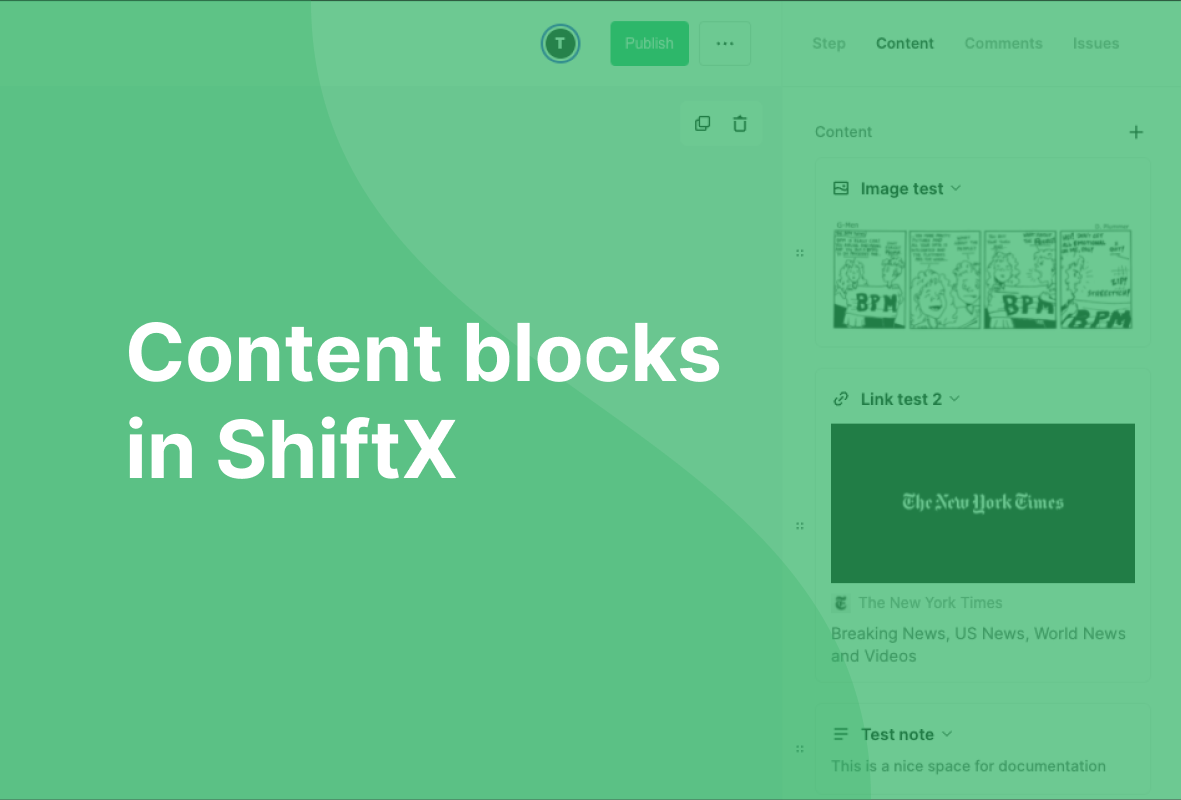
ShiftX is the place to document and iterate on your business processes, making it the perfect place for working with continuous improvement throughout your organization.
To make it even easier to put in (and have your colleagues comment and iterate on) your thoughts and existing documentation, we're now introducing content blocks to ShiftX.
We're replacing additional information, where you could put notes on each of your steps in your process, with structured content blocks, making it easier and more accessible both to read and create documentation inside ShiftX.
Introducing content blocks
We are now introducing three different kinds of content blocks. Each block is given a title and has some additional fields depending on the block type.
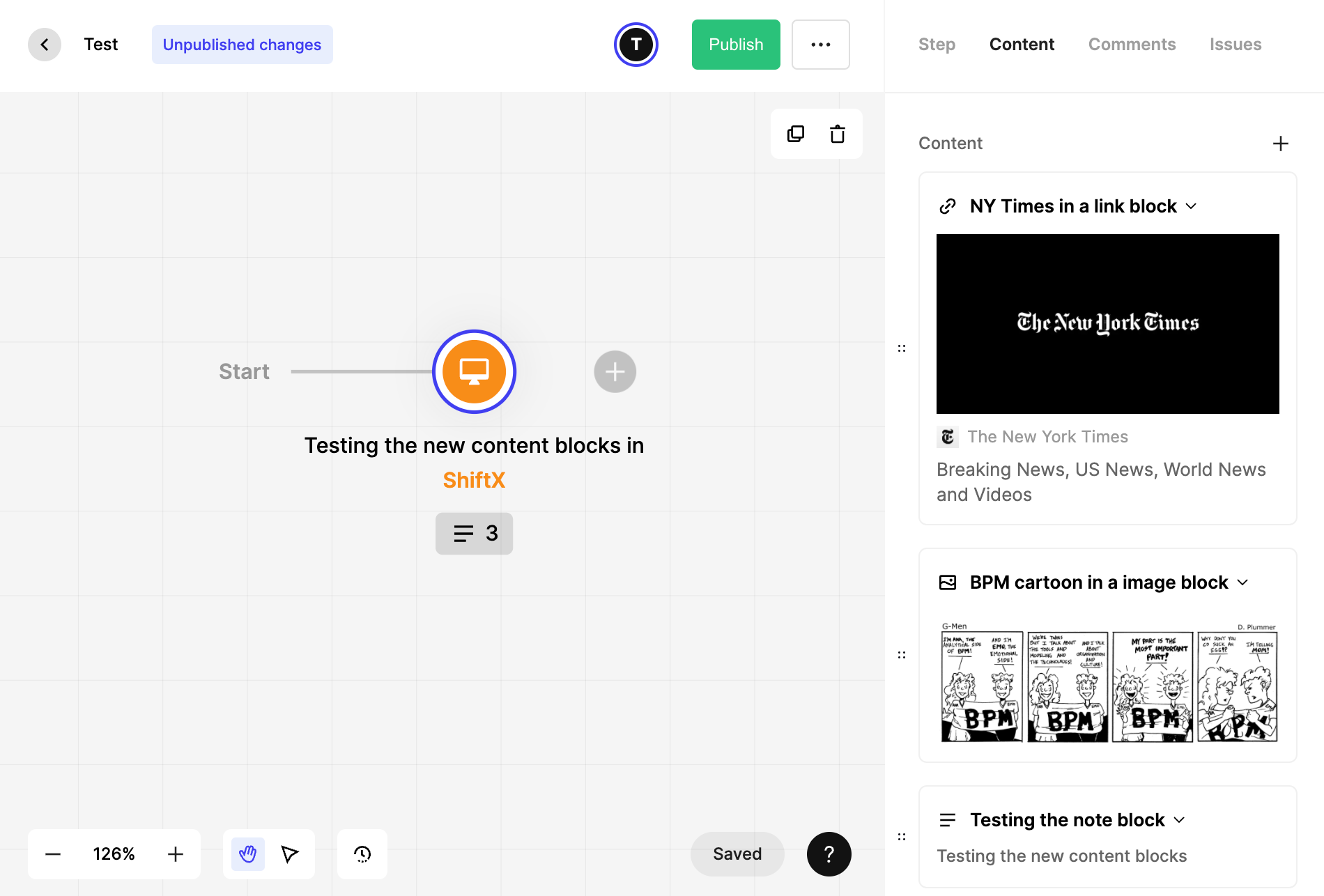
You can add as many blocks as you want, and move the blocks up and down in order after creation. These are the three types of content blocks we've enabled:
🗒️ Notes
This block is similar to today's additional information. In this block, you can write and format text, and add links. What's also new, though, is that you can create more, separate blocks, and move them up and down in the side panel.
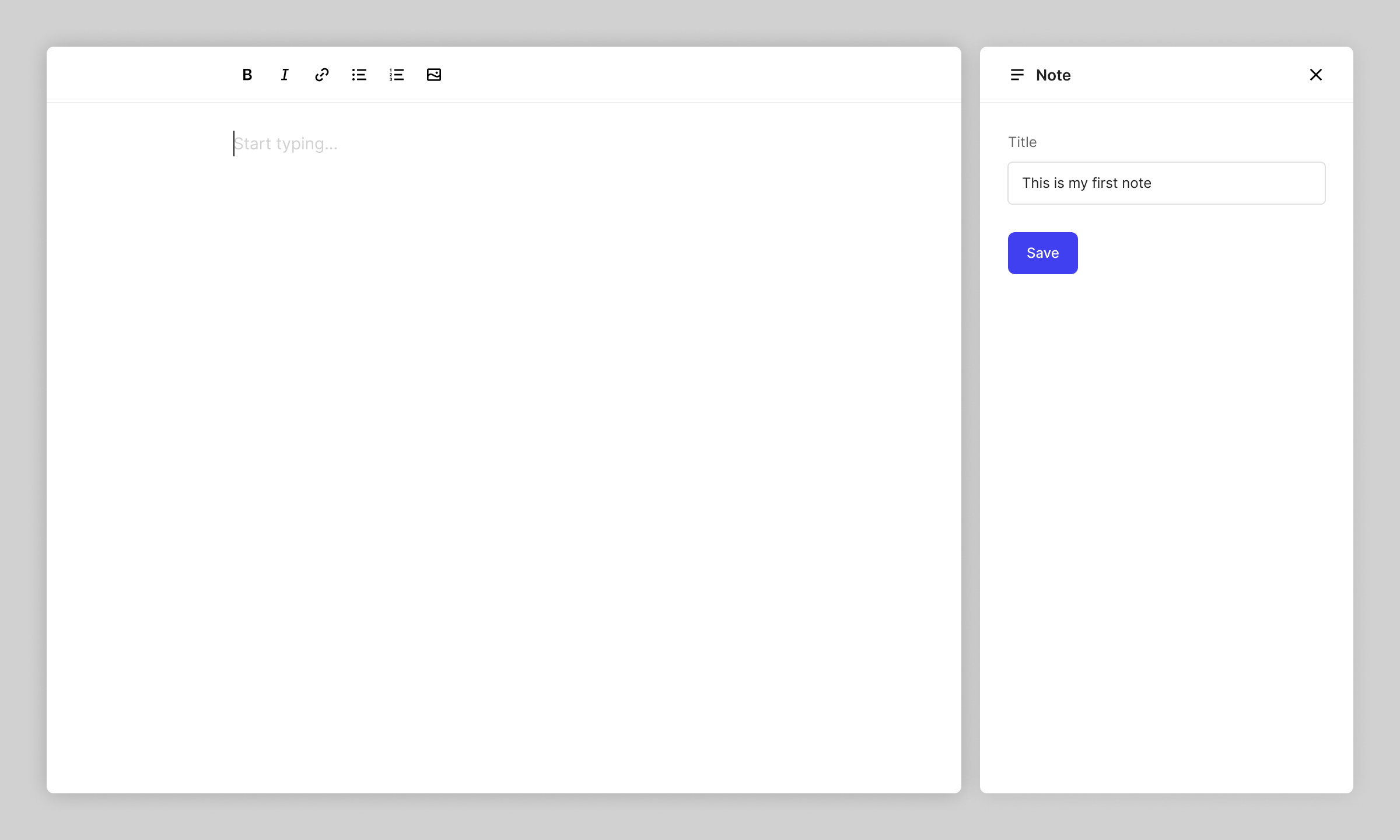
🔗 Links
Ever just wanted to create an easily accessible link to something outside of ShiftX? With content blocks, you can now create a simple link block that will be directly accessible in the block panel to your right.
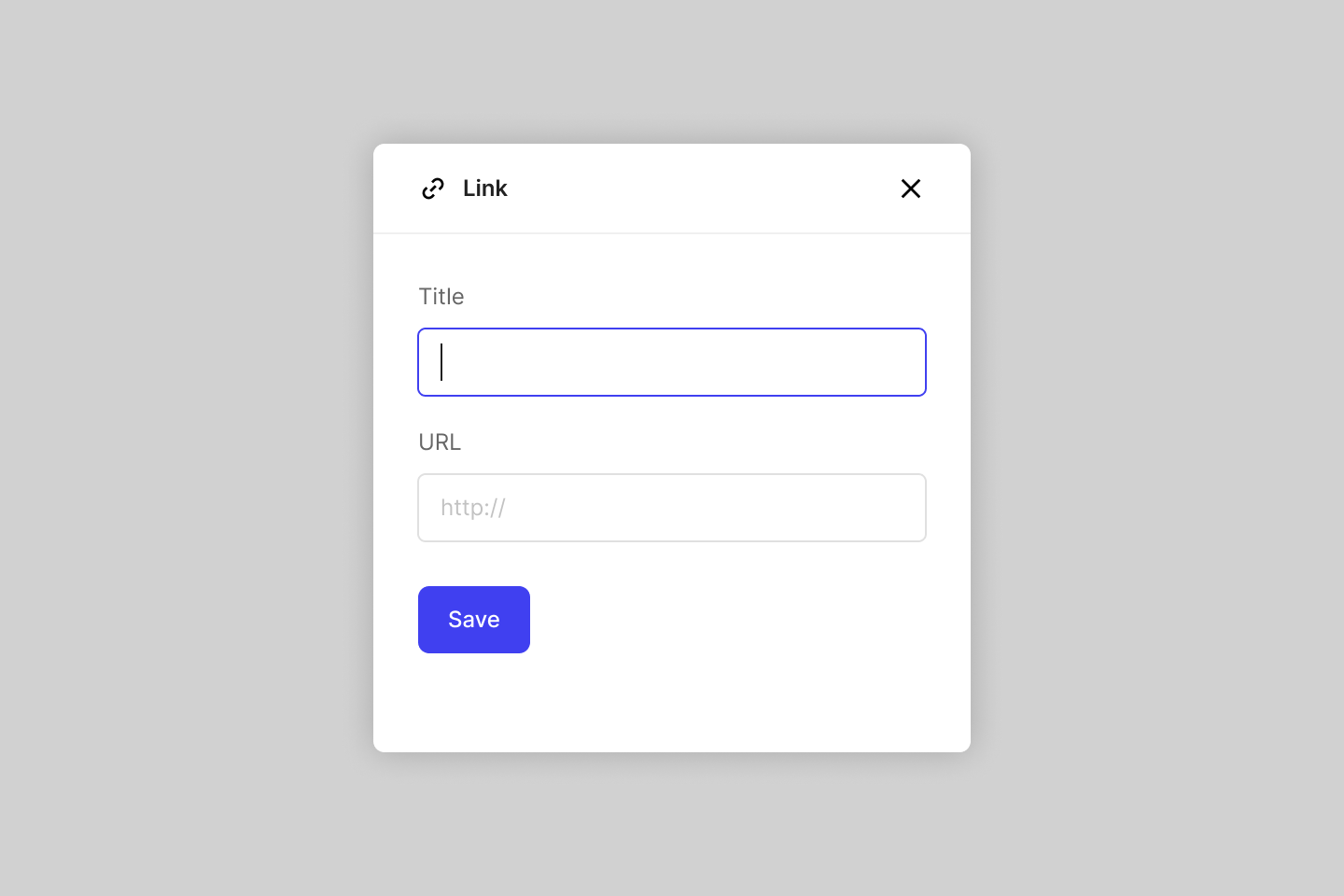
🖼️ Image
The same goes for images. If you have relevant images for a step in your flow, create an image block, and upload it there. Maybe you have a relevant screenshot, poster, or some instructions?
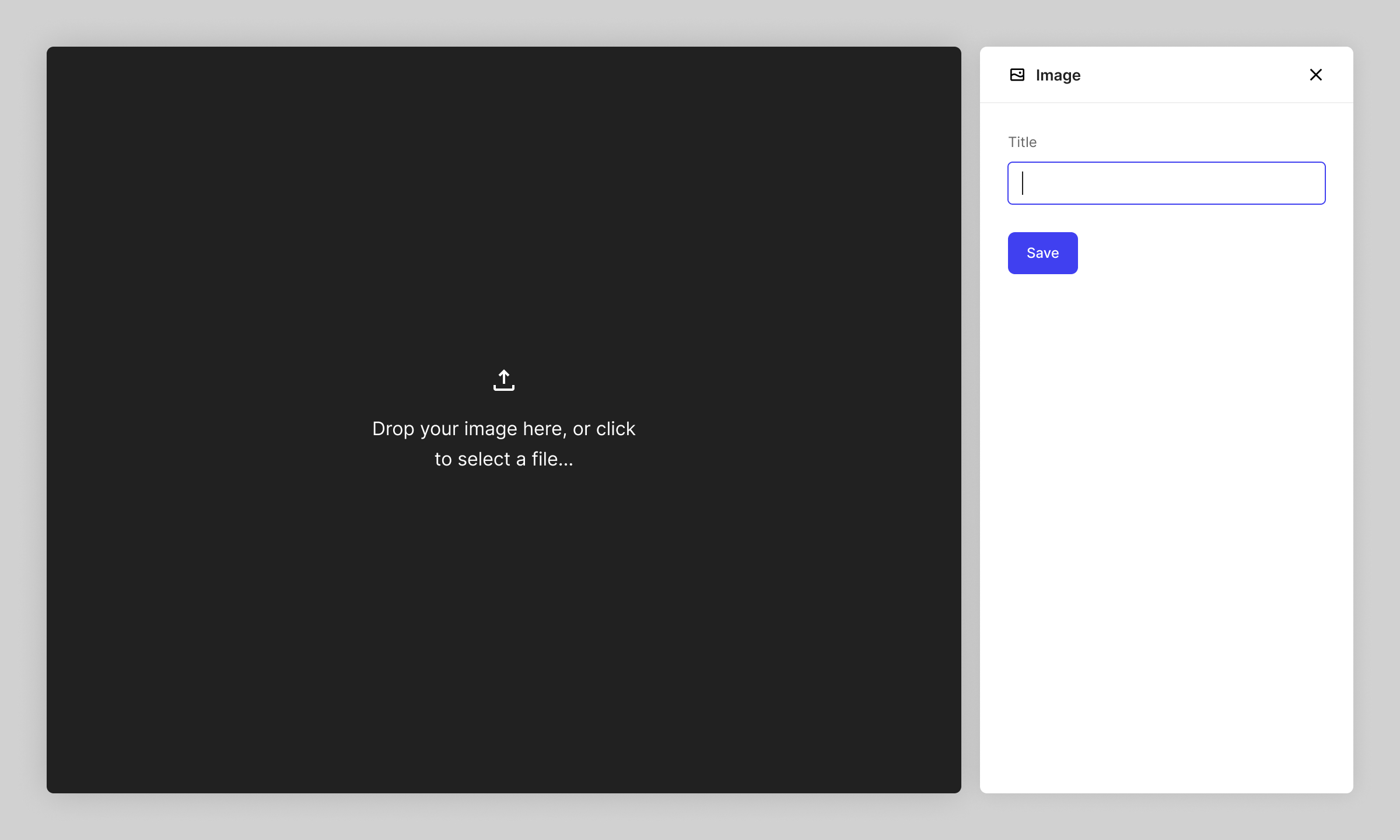
What happens to existing additional information-content?
We know, sometimes new features mess up what you've already created. But don't worry, this release won't. At least not the documentation you've already put in what we used to call additional information in our ShiftX flows.
Documentation from the old additional information blocks will be migrated into the new notes content block.
If you experience any bugs or other unwanted issues, please don't hesitate to get in touch!
Adding duration to your process mapping
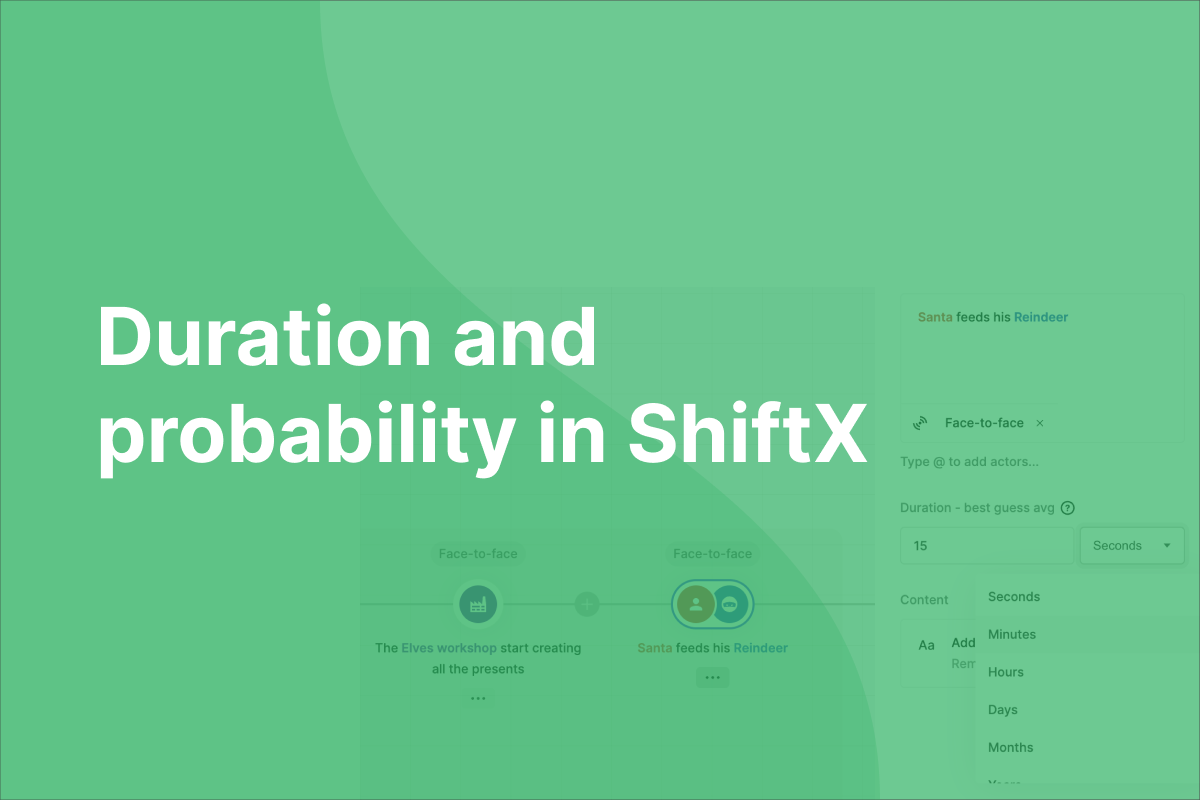
You can now include time and probability when mapping your processes in ShiftX. With our new release, you can:
- map out the estimated time spent on every step
- visualize the probability of every path happening
Mapping time and duration
One of our most asked for features the last months, has been a way to document and visualize the aspect of time in ShiftX. How long does this process take? How much time do we spend doing this step each time?
By visualizing and talking about duration together, opportunities for streamlining and improvement always become evident. "Does this really take 15 hours? We really need to do something about this".
This is where you can document the estimated duration of a step in your process (or flow, as we call them) in ShiftX:
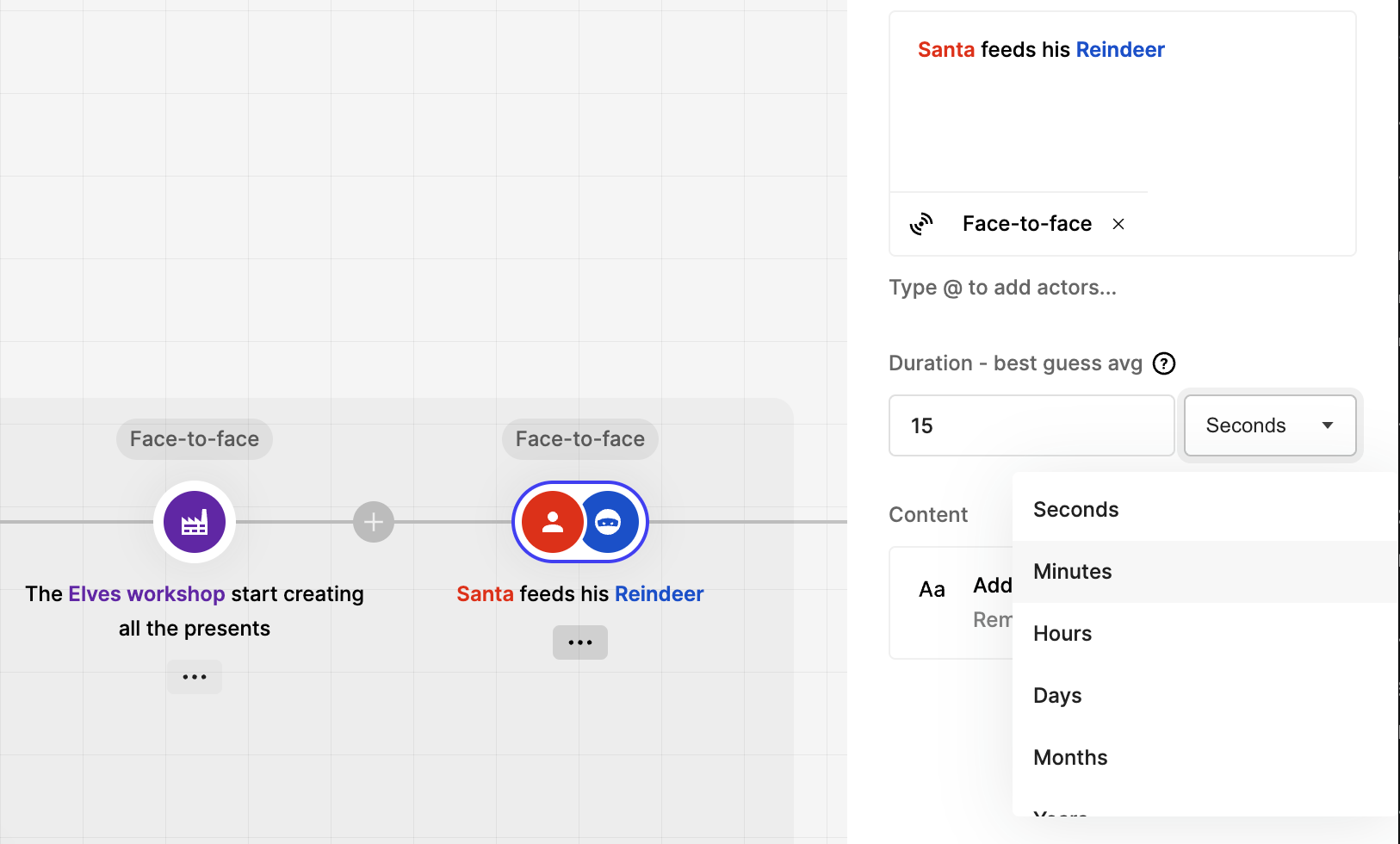
Mapping time in your ShiftX flows always gives you a better picture of how your processes improve over time, from version to version.
Mapping split probability
Another feature we just released together with the option to map duration, is the option to map probability in the "one-splits". This means, you can indicate an estimate of how probable (in percent) it is that each paths actually happens, in splits where only one of the many paths is realized.
This is how it looks in a ShiftX flow:
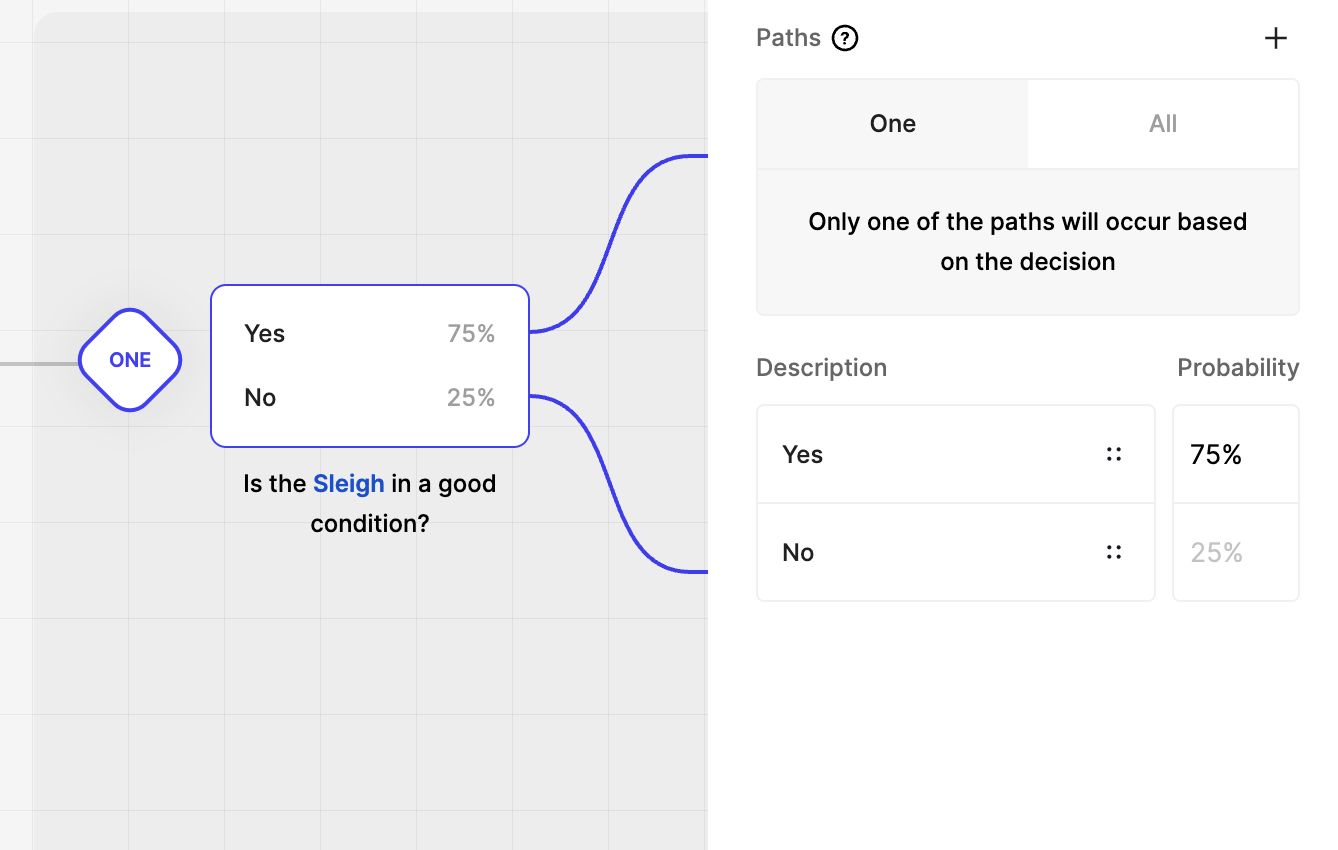
Mapping both probability and duration of each step then gives you an indication of the duration of the flow, and how the flow pans out in real life. This is how you can do it yourself:
Access control on every flow
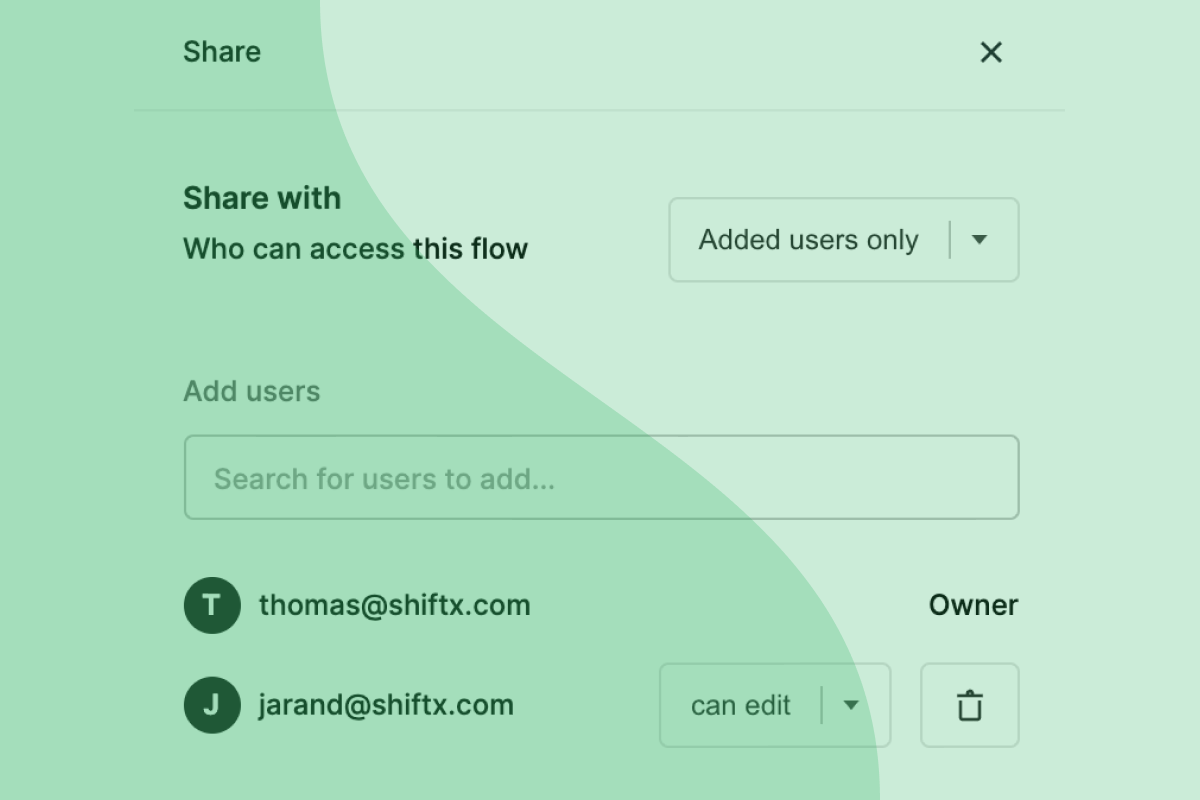
For all of you that want to keep your flows to yourself while sketching, or need to limit access on some of the flows in your ShiftX workspaces: Your lucky day is here!
You can now set a unique access level on each and every flow in your ShiftX workspace.
Got ShiftX flows that are not relevant to everyone in your workspace? Want to work on a flow in peace and quiet before opening it up to your colleagues?
With our new release, there are now three different levels of flow accessibility:
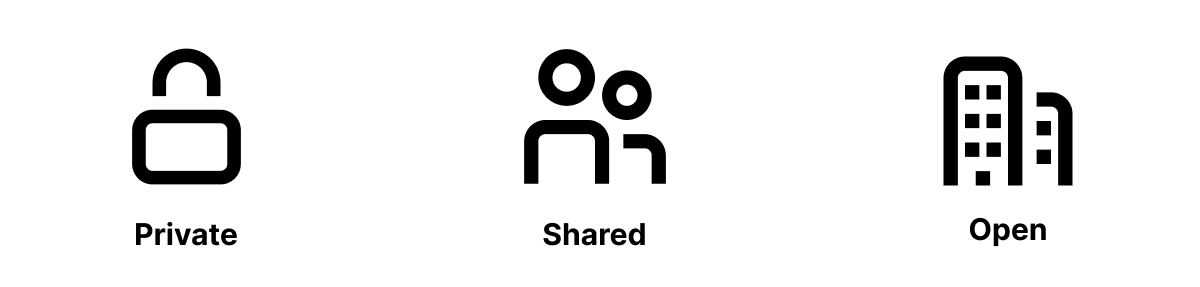
Private flow
The "lock" icon shows only you have access to the specific flow. This can be nice when you're sketching something and want to finish the first draft before onboarding the rest of your colleagues or other relevant stakeholders.
Shared flow
The "two persons" icon shows some people in your workspace have access to the specific flow. In the "share" settings (top right corner) of your flow, you set the access level to "private, and then you can choose who in your workspace should have access to that specific flow including yourself.
Open flow
The "two buildings" icon shows that the specific flow is open and accessible to every user in your workspace.
But who can do what with the flow? If the access level is set to "open", can everyone edit it?
Not quite.
Edit or view
Once you've set the access level of the flow, if you want to share it with everyone, just a few, or keep it to yourself, you have to decide who can do what.
Everyone that has access to your flow, can:
- View flows
- Create issues
- Create comments
But if you set their access type to be "Can edit", they can also:
- Edit flows
- Publish changes
Other fresh improvements
- You can now change the primary owner of your whole ShiftX workspace
- Faster loading of the ShiftX flows that are shared through open links
- Fix crash when right-clicking on a preview
Improved multiple workspace experience and enabled expanding additional information
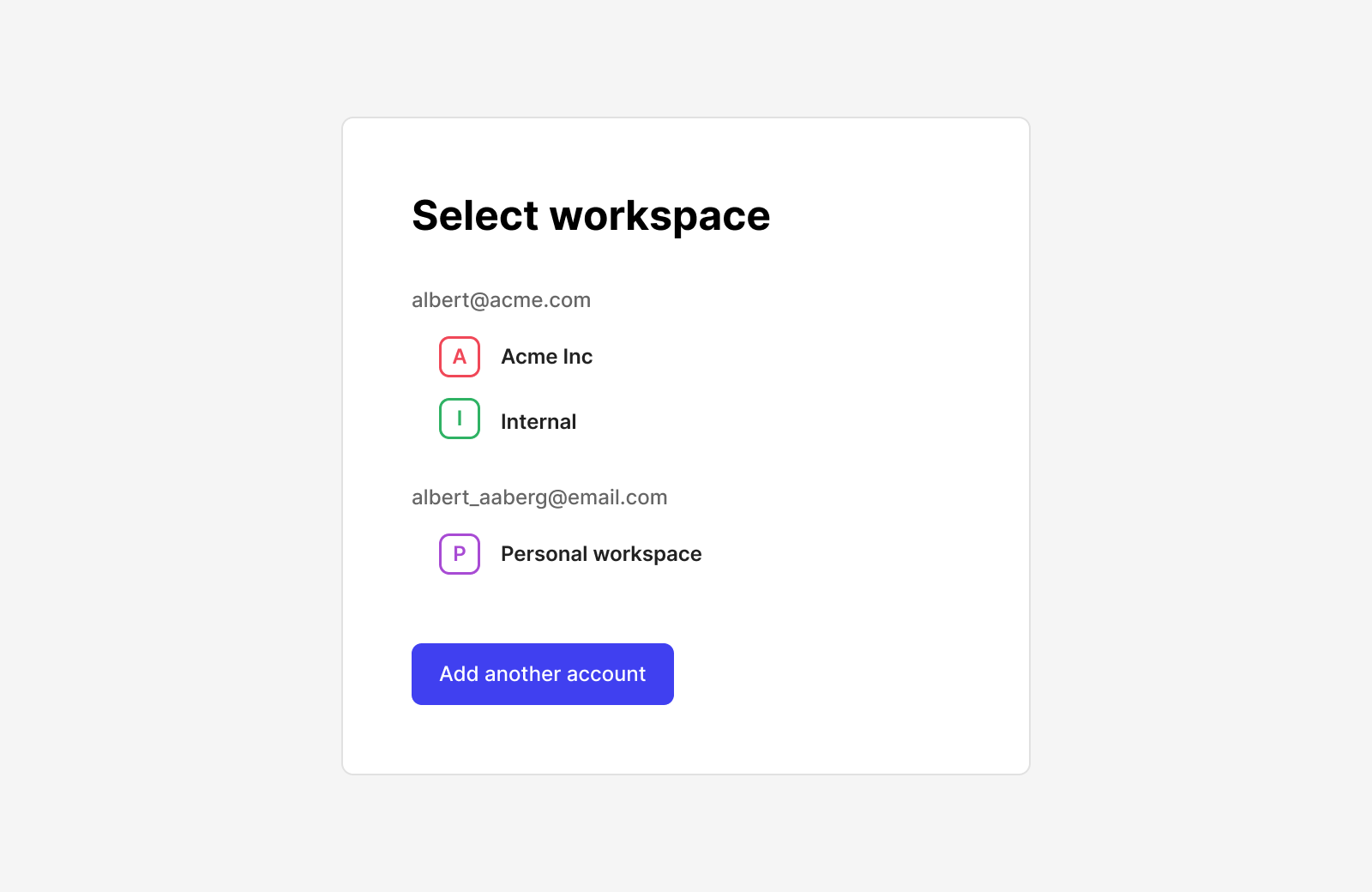
Improve the experience for users with multiple workspaces
If you have access to multiple workspaces with your ShiftX user, you no longer have to switch workspaces manually to open a link to another workspace.
The Additional Information field is now expandable
If you need more space when writing, you can now expand your additional information popover to improve your documenting experience.
Other fixes
- Lazy load versions for faster load time
- Renew real-time token when expired
- Fix a bug with rendering, if a split is not last in the sequence
Improved product onboarding
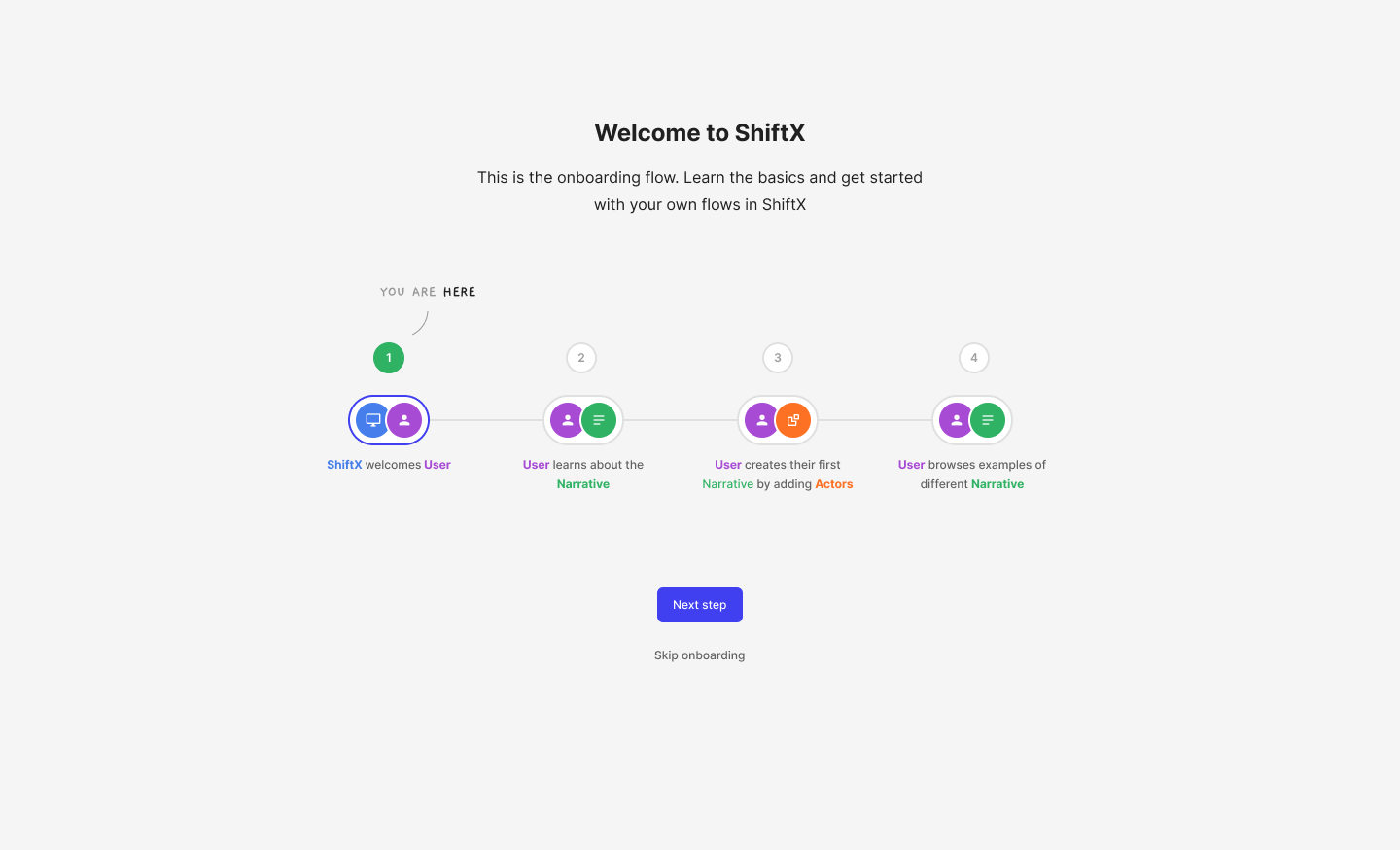
As ShiftX is now available for Freemium and Free trial use, it became more important to (digitally) show first-time users around in the product. So we create a new onboarding path and improved the general self-service journey of new users.
Improvements
- Initial onboarding for new users
- Show what item you are deleting in the confirm delete modal
- Improved self-service
Fixes and small improvements
- Fix bug with dragging canvas when zoomed in/out
- Sort people in by role
- Fix bug with additional information not showing when selecting a path
- Filter on flow name in the Issue list
- Fix root end not showing in public flows
- Add spinner after inviting users to prevent multiple emails
- Added flow and versions to the filename of the downloaded image
- Clicking the X in inputs keep focus inside the input
- Fixed cursor pointer issue in the footer
- Sorted actor involvements based on times involved
Loop back to earlier stages in your flows
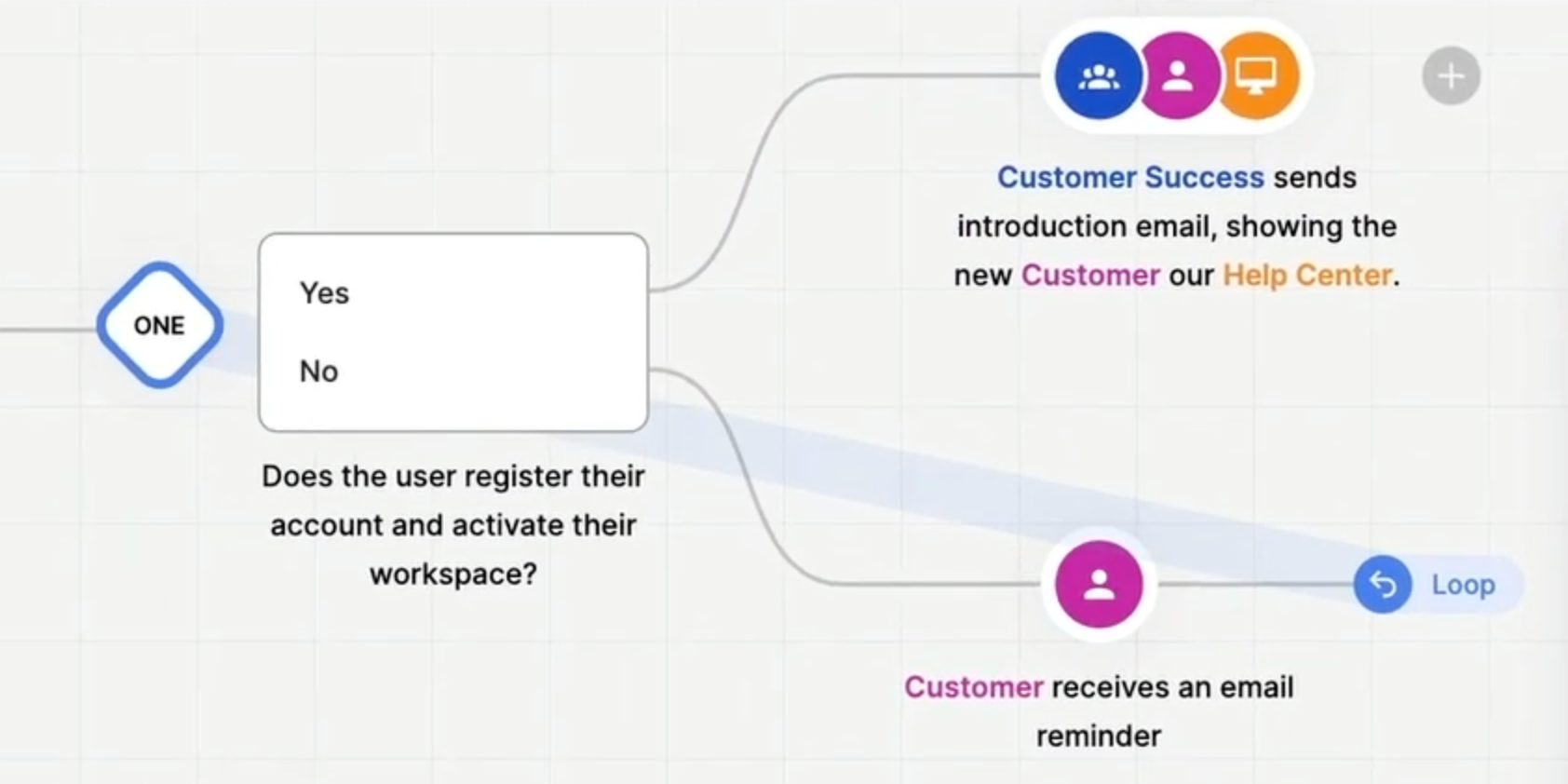
Sometimes parts of a flow needs to be repeated to get the outcome you're looking for. You need to re-send an email to a customer. An employee needs to retrain a skill. To visualize the real world even better, we've now developed a highly anticipated feature we call loop.
With loop, you can go back and repeat given stages of your flow, where that's what's happening in the real world. Instead of ending your path, you can loop the process back to a given split, step, or reference.
Many of you have wanted this new feature – we hope it will make your digital process modeling and mapping more effortless and closer to reality.
The last week's product updates also contain other improvements and fixes, like:
Other improvements
- Allow selecting text in comments, issues, and additional information when you need to copy text
- We now display the year in addition to month and day for dates
- The shortcuts documentation is updated with new shortcuts
- Added "go to" issue link from the issue page
- You can now download a CSV file with data about all your users
- Now tags in the flow list on the dashboard are visible
Adjustments and fixes
- Hide disallowed actions from viewers and contributors
- Fixed a bug with "copy link to flow" when in a version
Mark your favourite tags
Made it possible to mark your favorite tags, so it shows up in the left menu together with your other favorite items.
Contextual menu (right click) on flow items (step, split, reference and end).
Other improvements
- Fix performance issue with panning and zooming. Should now have much better performance
Made issues follow the same UI patterns as comments with a popover, instead of a module - Shortcut to duplicate a step (command+d)
- Shortcut to publish changes (command+p)
- Styled shortcuts inside tooltip so it's easier to see and understand the shortcut
- Added more tooltips to icons
- Center spinner when adding a favorite
- Use flow icon on favorised flows
- Improve UX in invite people modal
Communicate with your colleagues – inside ShiftX
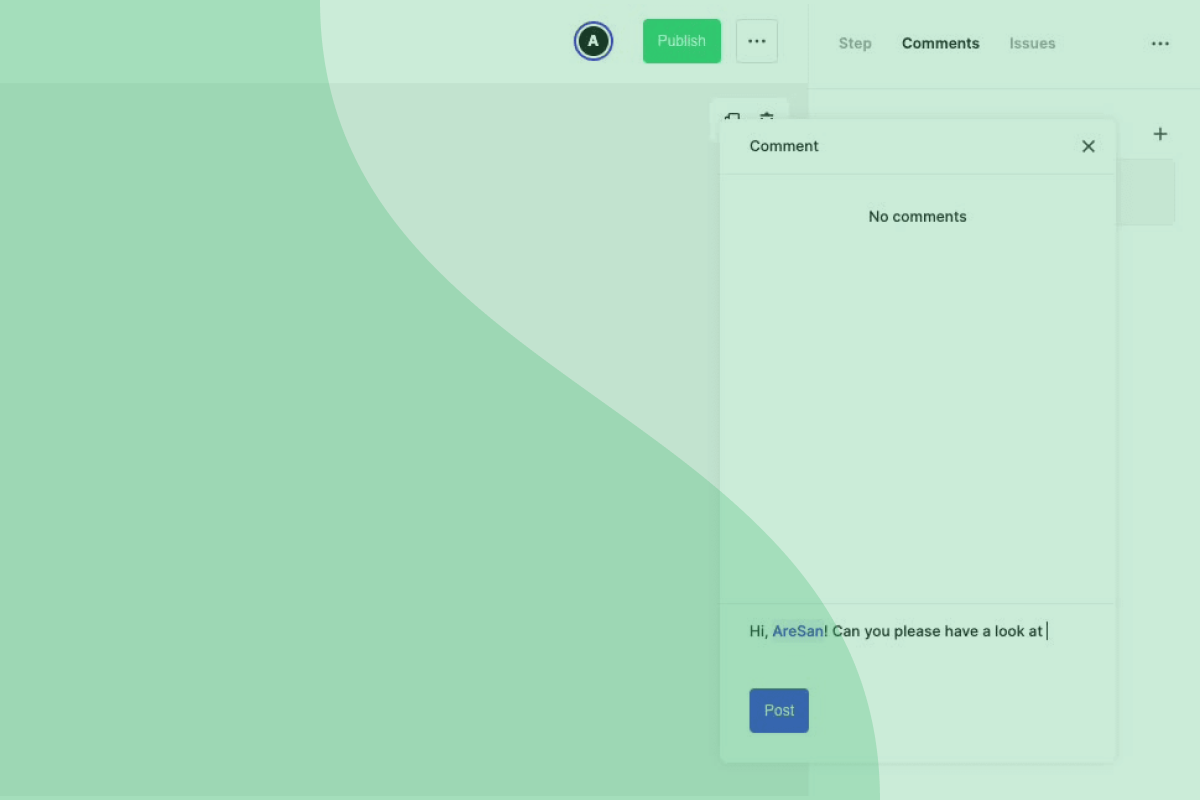
For a while now, we have been working on "in product communication,” a way to leave comments and notifications to each other inside ShiftX. So today, we are happy to finally release "comments.”
In your right side panel in ShiftX, you can now write comments to all the invited colleagues in your ShiftX workplace. Tagg them (using "@"), and they will receive an email that you want their attention in a given flow. Close comments for discussions that are concluded and delete comments that no longer need to be stored.
Many of you have wanted this new feature – we hope it will make digital collaboration at your workplace more efficient, convenient, and fun!
The last week's product updates also contain other new features, improvements, and fixes, like:
Other Features
- You can now link to a specific step (click "copy link" in the top-right corner of the side panel when you are editing a step)
- "Bullet List" and "Ordered List" are added as options in the additional information field in ShiftX
Improvements
- If you go to a ShiftX link but are logged out, you're now sent back to the referer after logging in
- Go directly to the step the issue is connected to from the issues list on the flow detail page
- You now get a unique URL for each version (shiftx.com/processes/*processID*/view/*versionNumber*)
Adjustments and fixes
- Don't trigger selection when right-clicking
- Fixed bug with saving additional information
- Fixed position bug when duplicating a step
- Errors now show on an overlay in the right corner and should be more reliable
- Clicking on the canvas with the hand tool, now deselects a selected step
- Wait with removing spinner after image upload until the image is loaded
Keep the feedback coming
We appreciate your feedback and would love to hear your thoughts on these changes as well. Don't hesitate to reply to this email to reach me, Alf, Head of Customer Success. If you prefer Slack, you can also join our Slack community to follow the development of ShiftX, discuss with the product team and talk to other ShiftX-users.
End paths in ShiftX
Features
- Path end – end paths in splits to better mirror real-life processes
- Multi-drag – select more steps and splits and drag them like a group of items
- Export flow as a PNG image file
Improvements
- The shared public link of a flow now refers to the latest published version instead of the draft
Bug fixes
- Cursor offset in narrative text field fixed
Simplified versioning, version reference
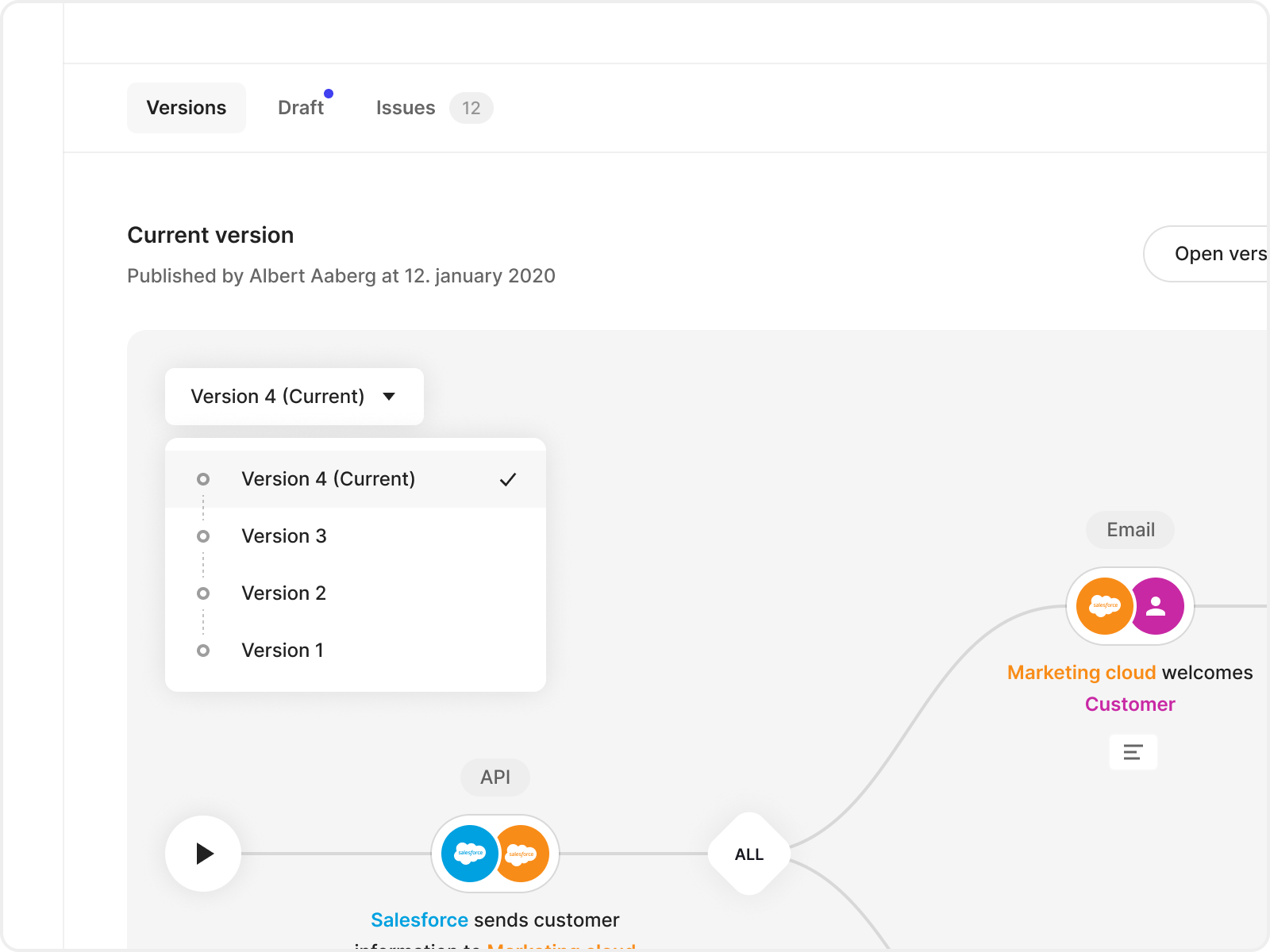
Features
- Reference in flows now refers to the latest version of that flow
Improvements
- Simplified version control
- Improved the active state in tab-bar on the flow page
- Show number of issues in tab-bar
- Made preview of flow in the flow detail page wider
- Enabled panning when preview is in fullscreen
- Show number of versions per flow in the flow list
Bug fixes
- Fixed bug with actors inside expanded reference
- Fixed a bug that occurred when filtering tags via flow page
Flow pages and versioning
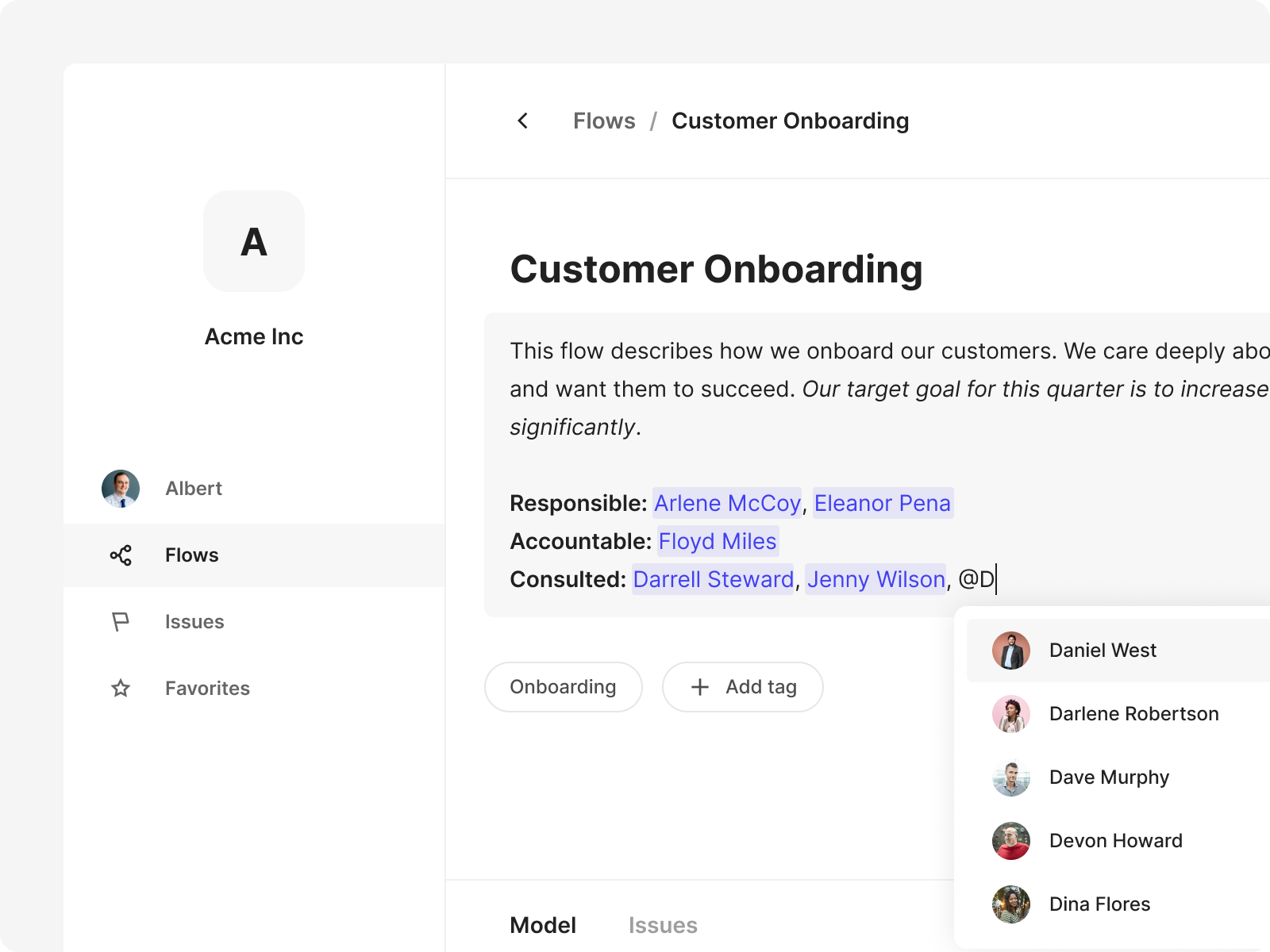
Features
- Flow pages – are dedicated pages for each flow, with the possibility to add people involved, KPIs, or other additional information
- Flow versioning – is now possible, as every now published alteration on a flow becomes a new version of the flow
Improvements
- Restructured issues to be accessible from the flow page
- Create new flows based on any created version
- You can now use public links in your embed code
- We have added a description field to the split type “All”
- Hover over your favorite to see the full title if it's truncated
Image to additional information
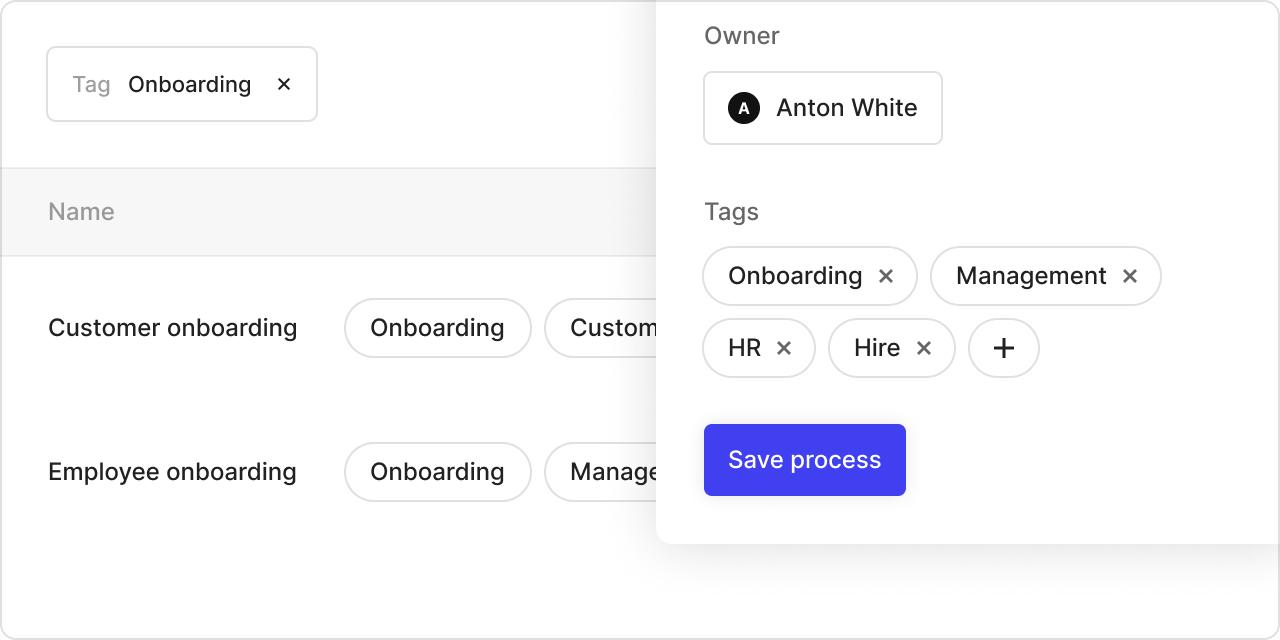
Features
- Image upload to "Additional information"
Improvements
- Read-mode added to issue modal
- Delete an issue from a step
- Hides issue-flags from step if issues are fixed
- Easier access to settings and invite users in the workspace menu
Bugfixes
- Fixed a disposition bug caused by expanding and collapsing splits and subprocesses
- Fixed a bug that made it difficult to remove description from a split
Viewers
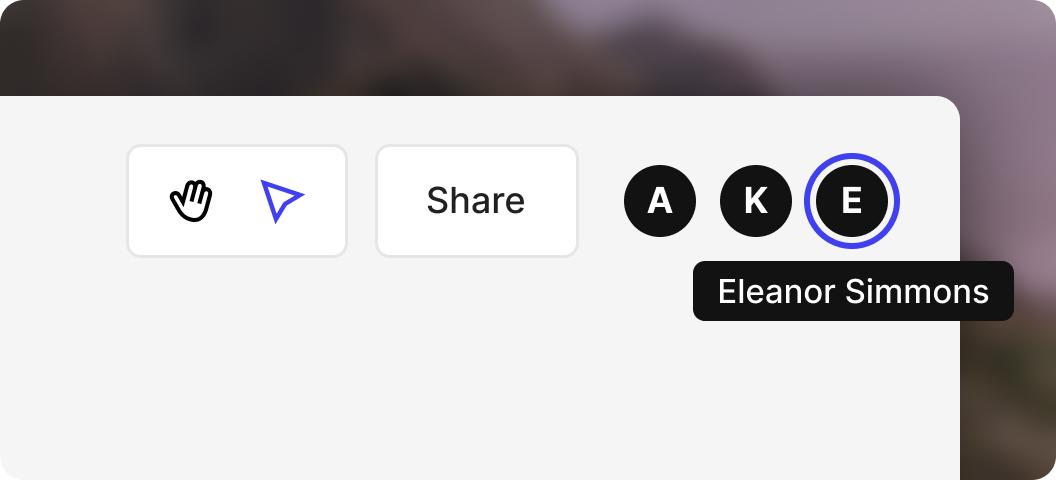
Features
- See active users in your flow with icons representing each user in the top-right corner of your flow
Improvements
- Toggle between Hand- and Select-tool
- Improved zooming when using + and - buttons (centers in the viewport)
- Additional information on split-items
- Truncated display name
- Multi-select (currently, you can see all issues for multiple items)
- Hide scrollbars if not needed
- Show tooltip on path descriptions when it's truncated
- Deselect an item with “ESC”-key
- Improved collapsing and expanding of sub-processes
Split, reference, share
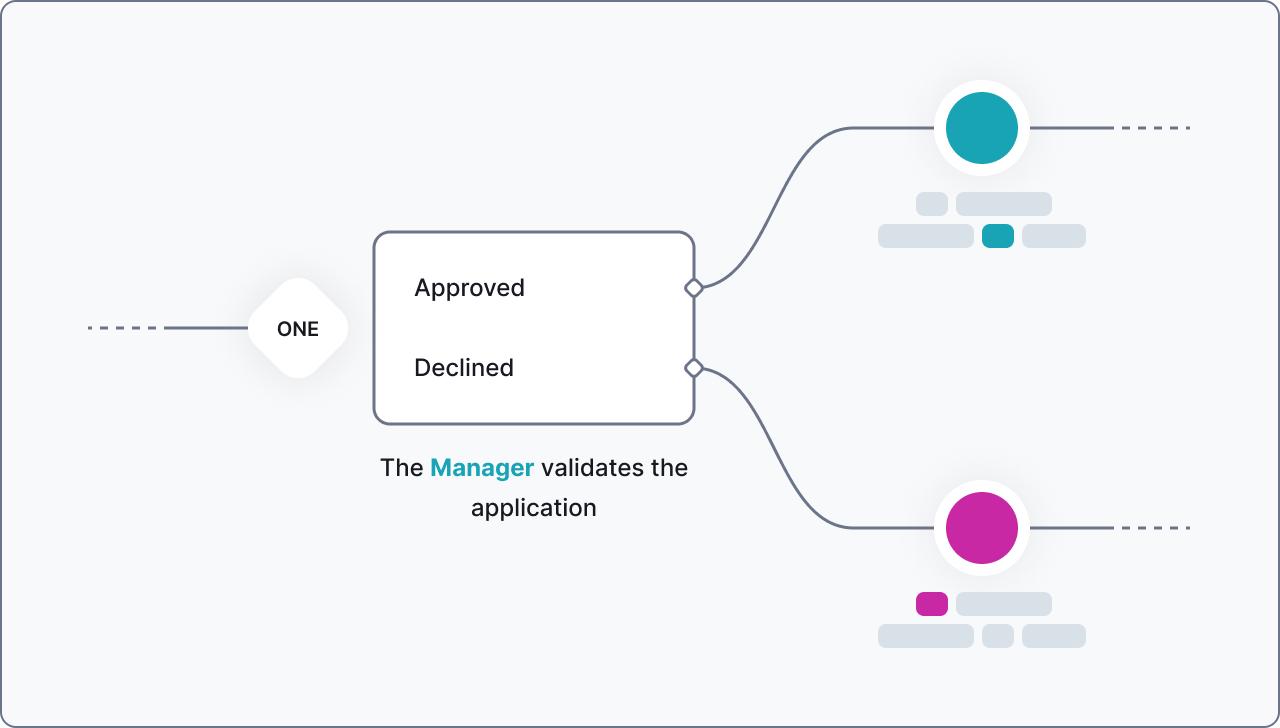
Features
- A beginning and an end – each process has now got a symbol for the beginning and the end of that process
- The Split – you can now split a path into two or more paths, to best mirror your real-life process
- Reference – you can now insert a reference to another flow inside your flows
- Sharing – gives you a public link or embed code to your flow, letting you share your flows with people outside your workspace
- Single Sign-on with Microsoft Azure AD
Tags, filters and duplication
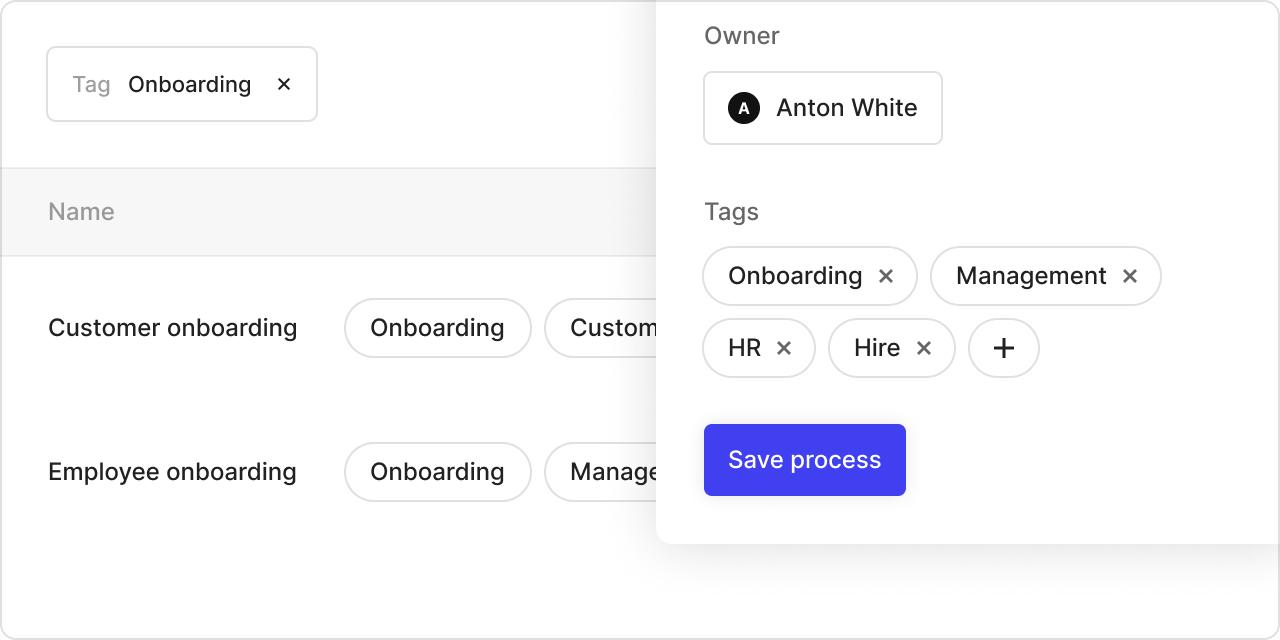
Features
- Tags – create them and add them to your process to organize and label processes based on keywords
- Filters – lets you easily find processes, actors, and issues in your lists
Improvements
- Duplicate processes – in your list of processes, you can now easily duplicate an existing process
Simplicity and flexibility
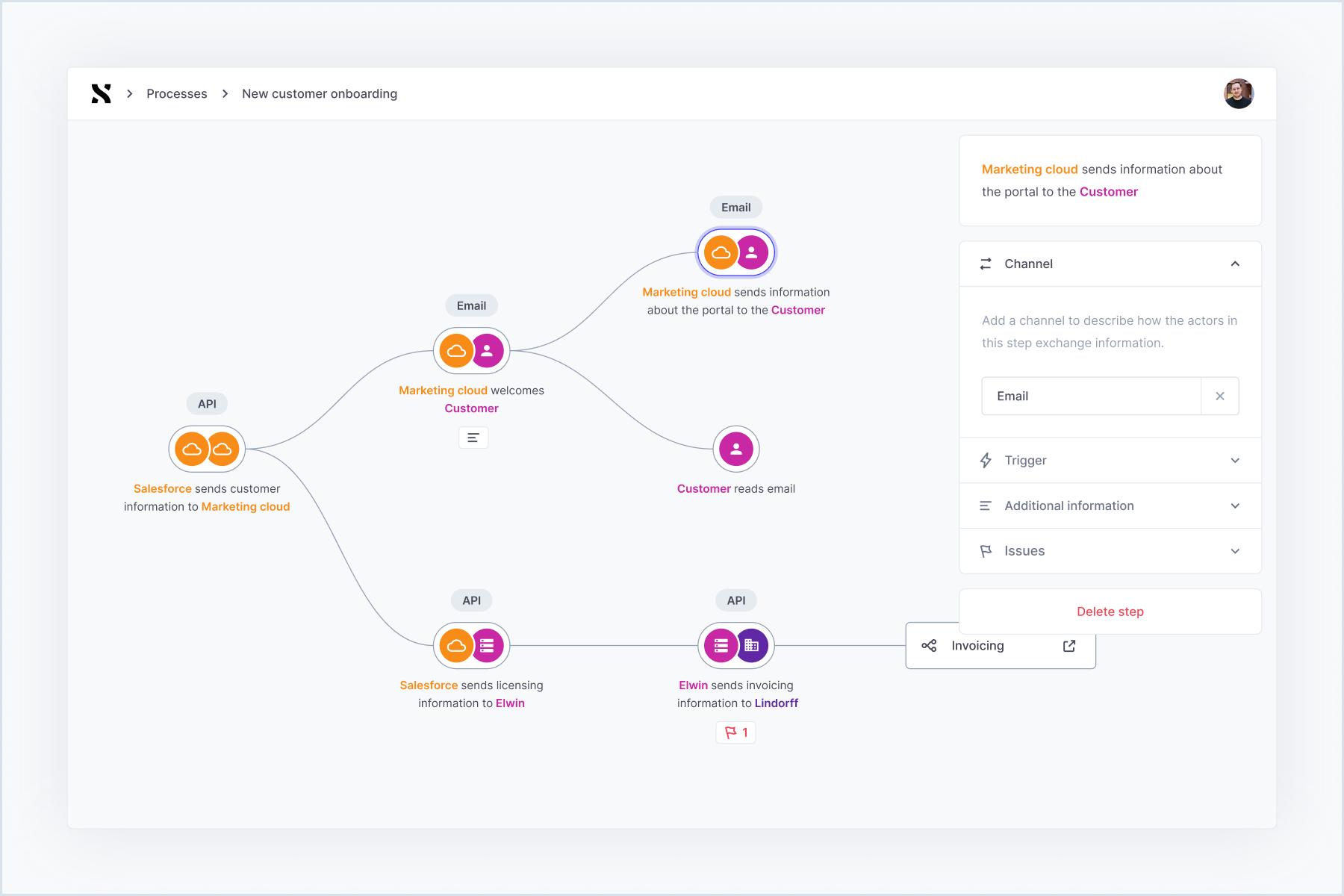
Improvements
- Zoom and multitouch to navigate the flow editor
- Place actors anywhere in the narrative
Toolbar and "People"
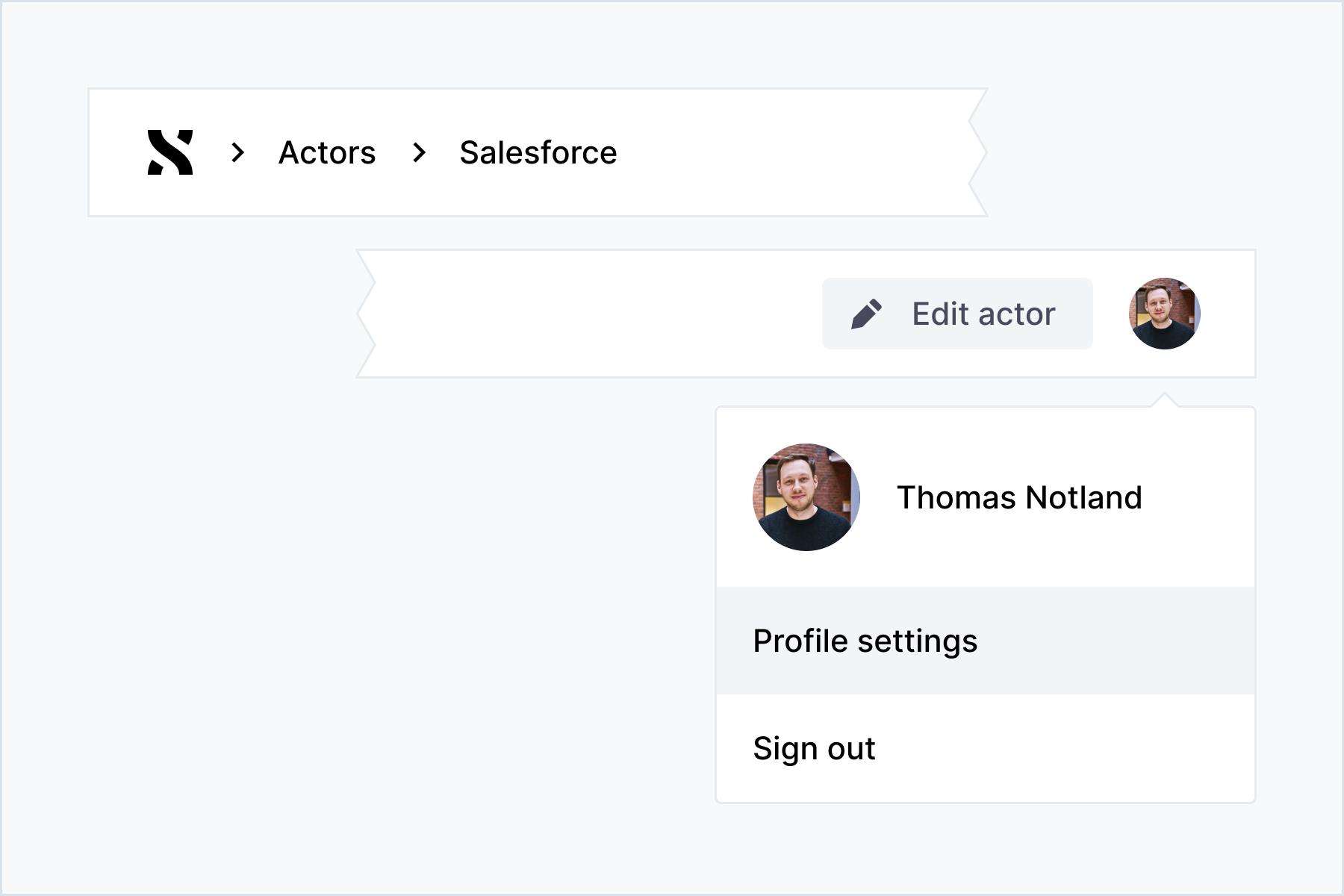
Features
- A toolbar – at the top of every page, with breadcrumb navigation
- "People" - an own dashboard with an overview of all people involved in your workspace